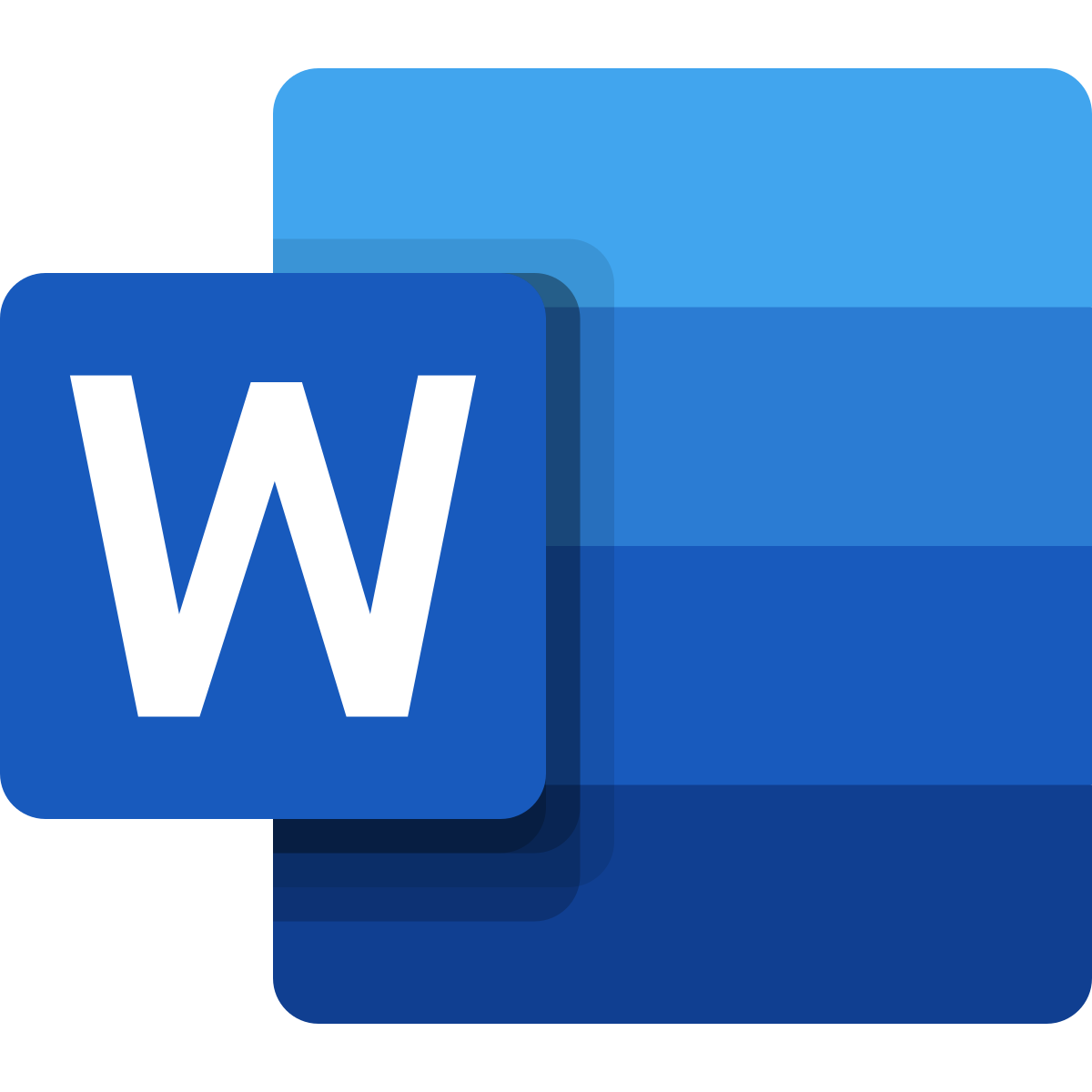Little things may seem difficult when you do not know what actually to do. The Microsoft Word Office is one program you will find easy to use with necessary information at your disposal. You may have been trying to figure out how to delete a page in Microsoft Word, here is a guide that can help.
Take note that this guide applies to all versions of MS word.
Before we delve properly into the guides to deleting a page in Microsoft Word, let’s take a quick glance into some more information about Microsoft Word.
Microsoft Word is sometimes called Winword, MS Word, or just Word. It is published by the giant multinational, Microsoft.
MS Word is a word processor which is one of the office productivity applications that is included in the Microsoft Office software program. The software which was originally developed by Charles Simonyi was released first in the year 1983.
Microsoft Word can be run in Microsoft Windows, Apple iOS, Android, Apple macOS, and even on the Linux operating system integrating the use of WINE.
The aid of MS Word allows a user to create professional and qualitative documents, resumes, letters and reports.
There are helpful features that can help a user in producing a quality job on the MS Word. These include grammar check, font formatting, spell check, page layout, image support, HTML support and more.
Be aware that new computers do not come with Microsoft Word. A prospective user will need to make a purchase and also install it on a computer before it can be run.
In cases where you do not want to make purchase of MS Word, you can still consider harnessing the use of the limited version for free at www.office.com.
Sometimes you are left with the option of deleting a page containing graphics, text or some empty paragraphs in the Microsoft Word, what do you do?
It is easy.
Just select the content you intend to delete. You can highlight the text and paragraphs with your mouse, by left-clicking from open text, and dragging it down to last letter you intend to delete. Ctrl+A also work for highlight.
Select the content you want to delete, and then press Delete on your keyboard.
You can also do this to delete a whole page:
i. Click any part in the particular page you intend to delete, then press Ctrl+G
ii. Find the Enter page number box and type \page.
iii. Go ahead and press Enter on your keyboard, and then click the ‘Close’ button.
iv. Also, you can verify that the intended content you want to delete is selected and then press the Delete key on your keyboard.